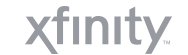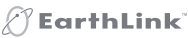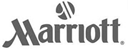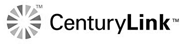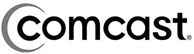CheckPoint Check Point Certified Security Administrator R71 Sample Questions:
1. What is the default setting when you use NAT?
A) Client-side NAT
B) Server-side NAT
C) Hide NAT
D) Manual NAT
2. What information is found in the SmartView Tracker Management log?
A) Most accessed Rule Base rule
B) Policy Package rule modification date/time stamp
C) Destination IP address
D) Historical reports log
3. You have three servers located in a DMZ, using private IP addresses. You want internal users from 10.10.10.x to access the DMZ servers by public IP addresses. Internal_net 10.10.10.x is configured for Hide NAT behind the Security Gateway's external interface.
What is the best configuration for 10.10.10.x users to access the DMZ servers, using the DMZ servers' public IP addresses?
Checkpoint 156-215-71 Exam
A) When connecting to the Internet, configure manual Static NAT rules to translate the DMZ servers
B) When the source is the internal network 10.10.10.x, configure manual static NAT rules to translate the DMZ servers.
C) When connecting to the internal network 10.10.10x, configure Hide Nat for the DMZ network behind the DMZ interface of the Security Gateway
D) When connecting to internal network 10 10.10 x. configure Hide NAT for the DMZ servers.
4. You are trying to save a custom log query in R71 SmartView Tracker, but getting the following error "Could not save 'query-name' (Error Database is Read only).
Which of the following is a likely explanation for this?
A) You have read-only rights to the Security Management Server database.
B) You do not have OS write permissions on the local SmartView Tracker PC in order to save the custom query locally
C) You do not have the explicit right to save a custom query in your administrator permission profile under SmartConsole customization
D) Another administrator is currently connected to the Security Management Server with read/write permissions which impacts your ability to save custom log queries to the Security Management Server.
5. Where do you enable popup alerts for IPS settings that have detected suspicious activity?
A) In SmartView Tracker, select Tools / Custom Commands
B) In SmartView Monitor, select Tools / Alerts
C) In SmartDashboard, edit the Gateway object, and select IPS / Alerts
D) In SmartDashboard, select Global Properties / Log and Alert / Alert Commands
Solutions:
| Question # 1 Answer: A | Question # 2 Answer: B | Question # 3 Answer: B | Question # 4 Answer: A | Question # 5 Answer: B |


 We're so confident of our products that we provide no hassle product exchange.
We're so confident of our products that we provide no hassle product exchange.


 By Coral
By Coral